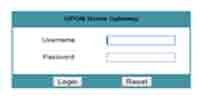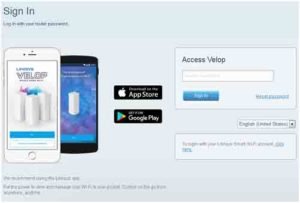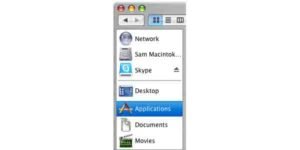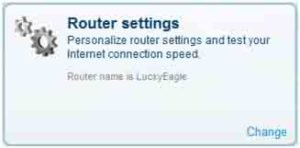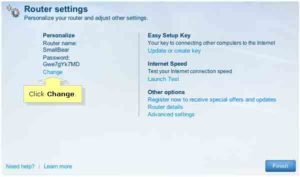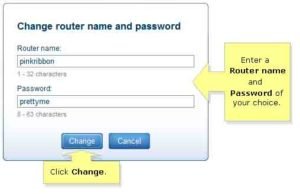Linksys is absolutely one of the oldest and largest corporations to manufacture networking hardware products. No wonder the biggest two internet providers in the US (Time Warner Cable and Comcast) are using Linksys routers.
Despite its popularity, there are still a lot of struggles when you deal with a Linksys router. The most common problem could be the factory setting password of a Linksys router.
After so many times getting stuck with my Linksys router default password, I think I have a good deal of experience to share with you and help you save your precious time.
What Is Linksys Router Default Password?
In fact, all networking hardware, not only Linksys, has a default password. Therefore, if you just have your router installed following the steps in the manual book, you will automatically have a password.
For Linksys router, just leave the username blank and the password for all models is “admin”.
Bold, underline, highlight or whatever so that you will never forget it.
2 Easy Ways To Change Linksys Router Default Password
It is advisable that you change the default password as soon as possible. It is the factory setting, it is the same for all versions and it is public.
Everyone can know the “admin” password.
So keeping the default setting unchanged is surely not a secure option.
Here’s the thing.
How can you change the default password?
Having been through this process a lot of times before, I am confident that my guides are the simplest and easiest to understand, and also the most effective.
Let’s get started.
#1: Change the default password via web-based setup page
Step 1: Launch a web browser (Safari for a Mac, Firefox, Chrome or whatever browser of your favorite in your Window computer)
Step 2:
Enter “192.168.1.1” in the Address bar then press [Return] on your Mac keyboard or [Enter] on other keyboards.
Step 3:
Enter your login credentials in the fields provided.
Username: (leave it blank)
Password: admin (default)
The web interface should be like this:
Different models of routers will have slightly different interfaces.
But don’t worry.
All you need is to look for the right words because all the functions are the same.
Here are some examples:
As you can see, sometimes you just need to enter the password, which is “admin”
Step 4:
Find and click the Administration tab.
Step 5:
Locate the Management section. Click.
You will see the fields to change your router password.
Now enter your new password in both fields (Router Password and Re-enter to Confirm)
Remember to use a combination of letters and numbers for your router password.
Step 5:
Finally, don’t forget to click Save Settings.
Done!
#2: Change the default password via Linksys Connect
Normally your Linksys router installation comes with the installation of Linksys Connect software where you can find free and instant support.
This software is available to a certain number of models only. As a result, if you can’t find Linksys Connect on your computer after successfully installing the Linksys Router, turn to change the default password via web-based page.
Below are step-by-step instructions to help you change your Linksys router default password.
Step 1:
Launch Linksys Connect.
On Windows computers:
- Press Window button (the one with a picture of windows) on your keyboard
- Click All Programs section
- Find Linksys Connect
On a Mac® computer:
Step 2:
After launching Linksys Connect, you will see the main window of the software. Locate and select Router settings then click Change.
Step 3:
Click Change under the Personalize section
There will be a pop-up asking you to continue or not. You know it must be Yes.
Step 4:
Now you will see the fields to modify the router name and password according to your preference.
The router name must be from 1 to 32 characters long while the password should have 8-63 characters.
Finish your typing and click Change.
If the screen about updating or creating an Easy Setup Key appears, just click Cancel and finally Finish to round up the process.
Super quick and easy.
All You Need To Know About Linksys Router Default Password
Some Final Notes For You:
- First thing first, always, always, write down to your notebook, or note down to your phone your new password.
You think you never forget it?
Our mind is tricky, buddy.
I have run into a lot of problems due to my absent-mindedness. And I don’t want you to waste so much time just because you don’t spend 5 seconds writing down your new password somewhere convenient.
A backup is of the utmost importance.
- Use a hardwired connection to change the factory setting password.
This not only provides a more stable connection but also prevent mistakenly possible access to other Linksys routers in your area.
- Default Linksys router password for connection of wireless devices is also “admin”
- In case you can’t open Linksys Connect, reset the device and reinstall the software.
Locate the Reset button on your router, press and hold the button for about 10 seconds. After that, setup Linksys Connect on your computer.
- The newly generated wireless security settings are automatically updated for both the web-based setup page and Linksys software only.
This means that after you change the default username and password, you will use this new version to log in.
As for other devices that have been connected to your router, you need to scan for the new router’s name and enter the new password.
To Sum Up
If you don’t have any idea of Linksys router default password, this seems to be a lot to remember. I know.
I felt like you at first.
I overlooked the information, the instruction, everything.
And you know what?
I had to spend a lot more time resolving the password troubles. To make matters worse, it was not only one time, but many many times. Then I regret not allocating time reading all these simple things.
So don’t be like me.
Try to make things right at first.
You are not required to memorize all the above information. Just take your time, note down the essential.
Read More: